Alerts
Alerts provide contextual information adjacent to items on the visible page. There are four types: error, warning, success, or informational.
Alert
Anatomy
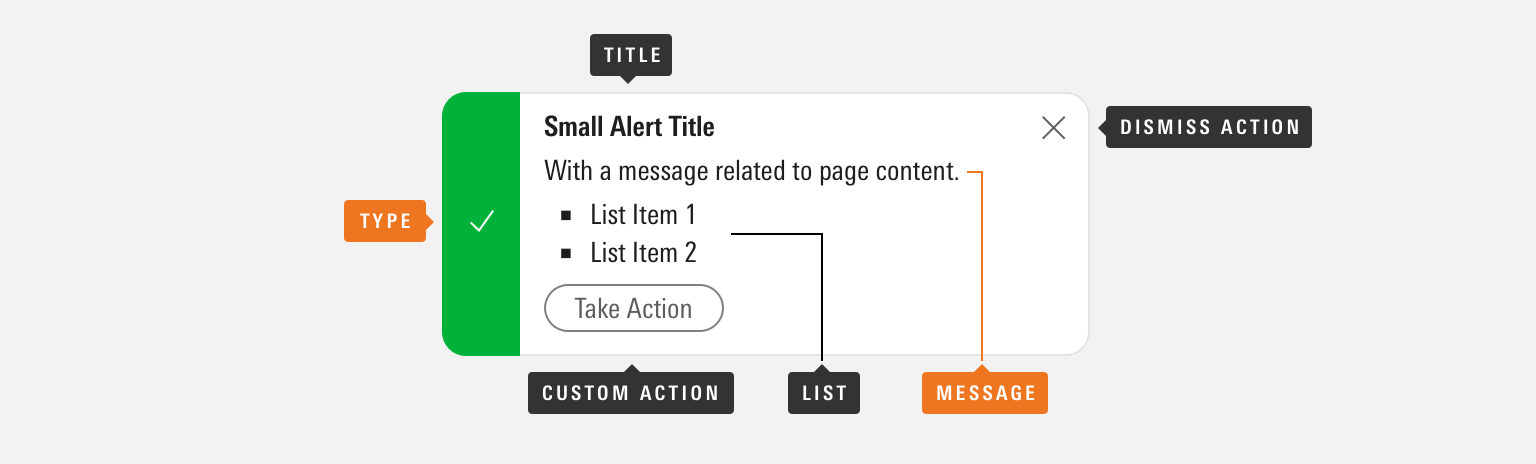
|
Name |
Required |
Description |
|---|---|---|
|
Message |
Yes |
Includes the core, most important alert content. |
|
Type |
Yes |
Affects the color and icon associated with the alert. Choose from error, warning, success or informational. |
|
Title |
— |
Briefly summarizes alert content. |
|
List |
— |
Helps structure content below a message element. |
|
Custom Action |
— |
Offers a follow-up action via secondary Button. |
|
Dismiss Action |
— |
Enables the user to remove the alert from view. |
Variations
Error
Use for errors and malfunctions that must be resolved before moving forward, such as a summary of errors to correct in a Form.
Form Error
- Last Name is required.
- E-mail is formatted incorrectly.
Form Error
- Last Name is required.
- E-mail is formatted incorrectly.
<div class="mds-alert mds-alert--error" role="alert">
<div class="mds-alert__cell-icon">
<svg class="mds-icon mds-alert__icon" aria-hidden="true">
<use xlink:href="/assets/icons/mds_icons.svg#alert"> </use>
</svg>
</div>
<div class="mds-alert__cell-body">
<div class="mds-alert__content">
<h4 class="mds-alert__title">Form Error</h4>
<p class="mds-alert__message">Please correct all errors to continue.</p>
<ul class="mds-alert__list">
<li class="mds-alert__list-item">Last Name is required.</li>
<li class="mds-alert__list-item">E-mail is formatted incorrectly.</li>
</ul>
</div>
</div>
</div>- Consider tinting to add extra emphasis or to increase contrast with page content. Apply tint by adding the
mds-alert--tintedmodifier class.
- Consider using to offer a summary of multiple errors in a Form.
- Always pair error alerts with inline Form errors to identify which fields are in error.
- Consider disabling the Form’s submit or save action until all errors are resolved. For more guidance on errors, see the Errors UX pattern.
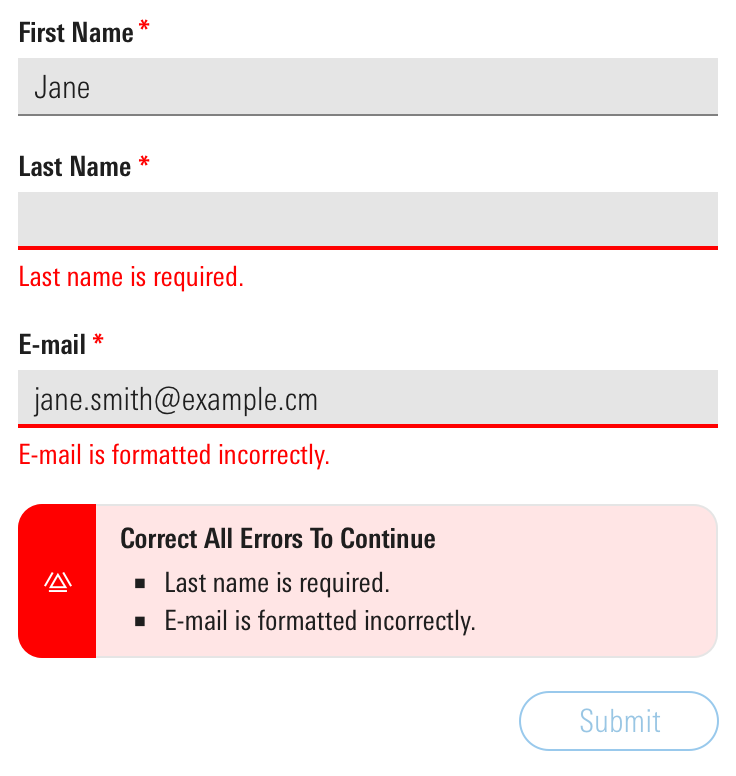 An error alert to summarize and echo errors in a Form, some of which may be out of view.
An error alert to summarize and echo errors in a Form, some of which may be out of view.
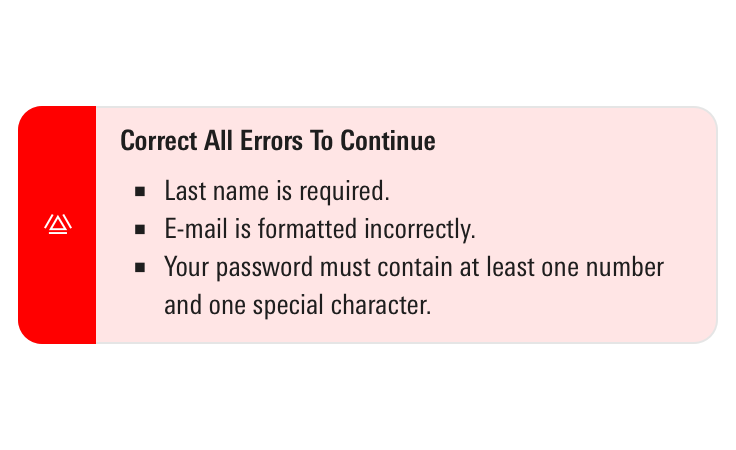
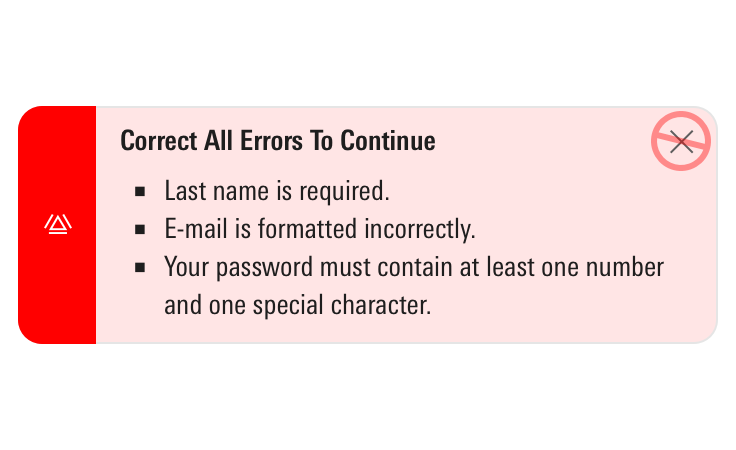
Warning
Use for a message requiring attention but not resolution in order to continue, such as noting data is not current or your password is about to expire.
You’re Saving More Than What the Government Allows
You’re Saving More Than What the Government Allows
<div class="mds-alert mds-alert--warning mds-alert--dismissible" role="alert">
<div class="mds-alert__cell-icon">
<svg class="mds-icon mds-alert__icon" aria-hidden="true">
<use xlink:href="/assets/icons/mds_icons.svg#alert"> </use>
</svg>
</div>
<div class="mds-alert__cell-body">
<div class="mds-alert__content">
<h4 class="mds-alert__title">You’re Saving More Than What the Government Allows</h4>
<p class="mds-alert__message">We advise you to adjust your contribution amounts and/or place any overflow into the
<a href='#'>Additional Savings</a> field below. The next item on your advice list will show you how to invest it.</p>
</div>
</div>
<button class="mds-button mds-button--small mds-button--icon-only mds-alert__dismiss-button" type="button" role="button">
<svg class="mds-icon mds-button__icon mds-button__icon--right" aria-hidden="true">
<use xlink:href="/assets/icons/mds_icons.svg#remove--s"> </use>
</svg>
</button>
</div>- Consider tinting to add extra emphasis or to increase contrast with page content. Apply tint by adding the
mds-alert--tintedmodifier class. - Optionally, omit the dismiss action, and persist the warning until it’s resolved.
Success
Use to communicate that an action has been successfully completed, such as saving changes in a Form.
<div class="mds-alert mds-alert--success mds-alert--dismissible" role="alert">
<div class="mds-alert__cell-icon">
<svg class="mds-icon mds-alert__icon" aria-hidden="true">
<use xlink:href="/assets/icons/mds_icons.svg#check"> </use>
</svg>
</div>
<div class="mds-alert__cell-body">
<div class="mds-alert__content">
<p class="mds-alert__message">Your address has been successfully updated.</p>
</div>
</div>
<button class="mds-button mds-button--small mds-button--icon-only mds-alert__dismiss-button" type="button" role="button">
<svg class="mds-icon mds-button__icon mds-button__icon--right" aria-hidden="true">
<use xlink:href="/assets/icons/mds_icons.svg#remove--s"> </use>
</svg>
</button>
</div>- Consider tinting to add extra emphasis or to increase contrast with page content. Apply tint by adding the
mds-alert--tintedmodifier class. - Consider adding a timeout to success alerts, so they dismiss automatically.
- Use when providing feedback that a request or action has completed successfully. For example, updating profile information in a Form.
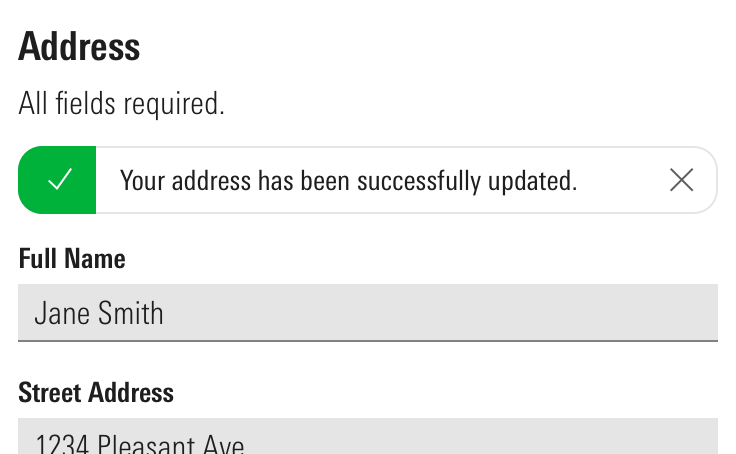 A success alert providing feedback in a Form.
A success alert providing feedback in a Form.
Informational
Use to provide context around a situation, such as rules around creating a compliant password, or a link to feature documentation or onboarding tips.
What’s New
- Today Page
- Streamlined Navigation
- Better Stock Investing
- Our Picks Center
<div class="mds-alert mds-alert--dismissible" role="alert">
<div class="mds-alert__cell-icon">
<svg class="mds-icon mds-alert__icon" aria-hidden="true">
<use xlink:href="/assets/icons/mds_icons.svg#info-circle"> </use>
</svg>
</div>
<div class="mds-alert__cell-body">
<div class="mds-alert__content">
<h4 class="mds-alert__title">What’s New</h4>
<p class="mds-alert__message">We’re building a new online experience with one goal in mind: to make the important investing work you do on our website easier and more intuitive.</p>
<ul class="mds-alert__list">
<li class="mds-alert__list-item">Today Page</li>
<li class="mds-alert__list-item">Streamlined Navigation</li>
<li class="mds-alert__list-item">Better Stock Investing</li>
<li class="mds-alert__list-item">Our Picks Center</li>
</ul>
<button class="mds-button mds-button--small mds-button--secondary" type="button" role="button"> Learn More </button>
</div>
</div>
<button class="mds-button mds-button--small mds-button--icon-only mds-alert__dismiss-button" type="button" role="button">
<svg class="mds-icon mds-button__icon mds-button__icon--right" aria-hidden="true">
<use xlink:href="/assets/icons/mds_icons.svg#remove--s"> </use>
</svg>
</button>
</div>Sizing
Sizing affects text size, icon size, and internal padding. Use small alerts when vertical space is limited or information density is desired.
Alert Title
- List Item 1
- List Item 2
Alert Title
- List Item 1
- List Item 2
<div class="mds-alert mds-alert--small mds-alert--dismissible" role="alert">
<div class="mds-alert__cell-icon">
<svg class="mds-icon mds-alert__icon" aria-hidden="true">
<use xlink:href="/assets/icons/mds_icons.svg#info-circle--s"> </use>
</svg>
</div>
<div class="mds-alert__cell-body">
<div class="mds-alert__content">
<h4 class="mds-alert__title">Alert Title</h4>
<p class="mds-alert__message">Alert message, including
<a href='#'>a link</a>.</p>
<ul class="mds-alert__list">
<li class="mds-alert__list-item">List Item 1</li>
<li class="mds-alert__list-item">List Item 2</li>
</ul>
<button class="mds-button mds-button--small mds-button--secondary" type="button" role="button"> Take Action </button>
</div>
</div>
<button class="mds-button mds-button--small mds-button--icon-only mds-alert__dismiss-button" type="button" role="button">
<svg class="mds-icon mds-button__icon mds-button__icon--right" aria-hidden="true">
<use xlink:href="/assets/icons/mds_icons.svg#remove--s"> </use>
</svg>
</button>
</div>Guidelines
Use When
- Providing a user contextual information or status of an action they’re trying to complete in a specific element on the visible page.
Don’t Use When
- Providing a user with a message related to a page-level or out-of-view event, like completion of a report generation. Instead, use a Notification.
- Providing a user with a system-level message, like a network outage or browser incompatibility. Instead, use a Top Hat.
- Attaching an error message to a Form input. Instead, use a Form Error.
Visual Language
- Stretch horizontally to fill 100% of the container they are placed in.
- Always follow Typography line length guidelines when displaying alerts. Pair with another component, like a Form, or place in a fixed-width container to ensure alerts don't get too wide.
- Push other content down to make room for an alert on a page.
- Apply tint to add extra emphasis or to increase contrast with page content.
Behaviors
- Never include a dismiss action in errors. They can only be dismissed by resolving the error.
- When applicable, dismiss by clicking the Icon-Only Button with a close icon,
remove--s. - When dismissed or resolved, alerts slide up and fade out, relinquishing their space.
Editorial
- Keep titles three to five words if possible.
- For titles, use title case.
- Messages should tell the user what’s happening and whether they need to act to successfully keep moving through a task, if applicable. Warning alerts might tell a user what could happen if they don’t address what they’re being warned about.
- For messages, use full sentences with punctuation. Use sentence case.
- Unordered lists offer a structured format to present:
- Items needing resolution
- Guidelines to successful completion
- Ways to resolve problems
For additional editorial guidance, refer to Buttons and Errors documentation.
Accessibility
- Include the
role="alert"attribute on themds-alertelement. - Add the
aria-invalid="true"attribute to an input that triggers an error alert.
Code Reference
CSS Class References
|
Class |
Applies to |
Outcome |
|---|---|---|
|
|
|
Reduces text size, icon size, and internal padding. |
|
|
|
Adds padding to the right side of the body of the alert to accommodate the close icon. |
|
|
|
Dismisses the alert by animating fade-out and slide-up effects. |
|
|
|
Applies the green background color and the white icon color to the left side of the component. |
|
|
|
Applies the yellow background color and the black icon color to the left side of the component. |
|
|
|
Applies the red background color and the white icon color to the left side of the component. |
|
|
|
Applies the tinted background color to the body of the component. |

