
The Morningstar Design System is a collection of brand, visual, UX, and technical standards built into a central library so that teams can quickly build high-quality, consistent experiences.
The System is organized into three primary sections: Visual Language, Libraries, and About MDS. Exploring these sections will help familiarize you with Morningstar design principles and patterns, and show you which existing components you can use in your product.
Visual Language contains the critical building blocks of the look and feel of Morningstar products. Here, you will find details and guidelines on Color, Typography, Iconography, and Space, defined as reusable variables called Constants. Constants are threaded throughout MDS components to maintain a consistent visual style.
Libraries are collections of pre-built components, concepts, and guidelines that solve common design challenges in Morningstar products. To ensure consistency and reusability, components are built using Constants defined in the Visual Language section, and are accompanied by detailed documentation and guidelines for use.
About MDS includes a plethora of useful information on topics like Accessibility, Contributing to MDS, Reporting Bugs, and the MDS team’s Development Process.
How to Use the Craft Library
1. Download and unzip the MDS Craft Library, and place the MDS Craft Library v1.1.library folder in a directory that won‘t change or move in the future.
2. Download and install the Craft by InVision plugin.
3. In Sketch, open the Library pane in the Craft toolbar.
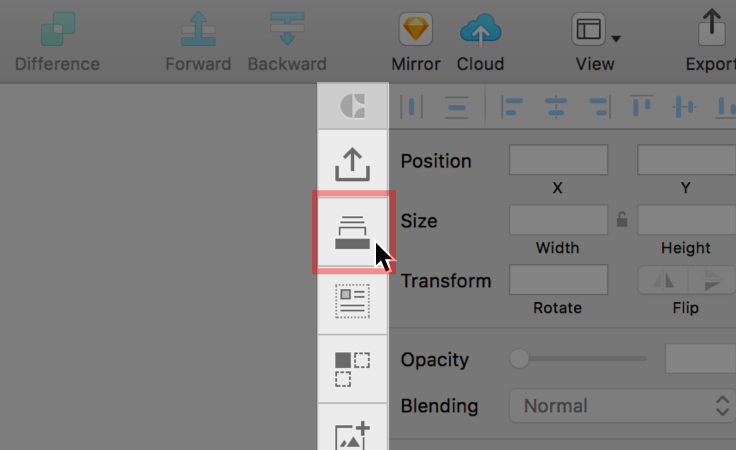 Library pane in the Craft toolbar.
Library pane in the Craft toolbar.
4. Click Import Library, and navigate to where you stored the MDS Craft Library v1.1.library folder. Select the folder, and click Open.
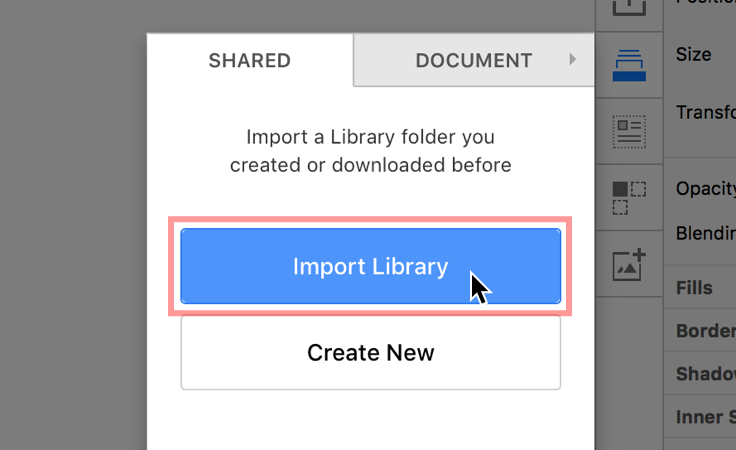 Finding and imporing the MDS Craft Library.
Finding and imporing the MDS Craft Library.
If you experience issues or bugs when using the Craft library, updating Craft and restarting Sketch will almost always solve the problem. To update Craft, search your machine for the Craft Manager application, and click Update. You will be prompted to restart Sketch after the update is complete.
Teams adopting MDS should install MDS using Node package management (NPM).
Add an .npmrc file to your product (or update your existing one) with the following line:
registry = https://msnexus.morningstar.com/content/repositories/npm-all/
This will point your product to Morningstar‘s internal NPM server where the latest version of MDS can be retrieved.
Then, install MDS in your product via NPM:
npm install morningstar-design-system --save
MDS is also available via Bower.
Add a `.bowerrc` file to your product (or update your existing one) with the following:
{
"directory": "../../bower_components/",
"analytics": false,
"timeout": 120000,
"registry": {
"register": "https://msnexus.morningstar.com/repository/bower-internal/",
"publish": "https://msnexus.morningstar.com/repository/bower-internal/",
"search": [
"https://msnexus.morningstar.com/repository/bower-all/"
]
}
}Then, Install MDS in your product via Bower:
bower install morningstar-design-system --save
If you do not use NPM or Bower, install MDS by downloading a ZIP file containing the latest release. This process will be repeated each time you upgrade MDS.
The easiest way to include MDS styles is by adding a link to the precompiled mds_library.css file:
<link rel="stylesheet" href="/path/to/mds_library.css">
mds_library.css expects the MDS font files to be located at ../fonts. When adding mds_library.css to your product, place it in a directory at the same level as the directory containing the MDS fonts:
├── fonts
└── styles
└── mds_library.cssIf your build process automatically consumes the MDS fonts based on the relative path in mds_library.css, point your build process to:
node_modules/morningstar-design-system/dist/docs/assets/styles/mds_library.css
This path will work until a long-term solution is implemented in MDS v2.0.0.
Use MDS source SCSS files to mix MDS constants and components with your own product‘s SCSS files.
Order is important when importing MDS component SCSS files. The System aims to limit dependencies between SCSS files, but some dependencies do exist.
@import 'node_modules/morningstar-design-system/src/styles/auto_generated/constants';
@import 'node_modules/morningstar-design-system/src/styles/shared/utils';
@import 'node_modules/morningstar-design-system/src/styles/shared/color';
@import 'node_modules/morningstar-design-system/src/styles/shared/fonts';
@import 'node_modules/morningstar-design-system/src/styles/shared/accessibility';
@import 'node_modules/morningstar-design-system/src/styles/shared/animation';
@import 'node_modules/morningstar-design-system/src/styles/shared/size';
@import 'node_modules/morningstar-design-system/src/styles/shared/bubbles';
@import 'node_modules/morningstar-design-system/src/styles/shared/typography';
@import 'node_modules/morningstar-design-system/src/styles/link/link';
@import 'node_modules/morningstar-design-system/src/styles/icon/icon';
@import 'node_modules/morningstar-design-system/src/styles/button/button';
@import 'node_modules/morningstar-design-system/src/styles/button_group/button_group';
@import 'node_modules/morningstar-design-system/src/styles/container/container';
@import 'node_modules/morningstar-design-system/src/styles/data_table/data_table';
@import 'node_modules/morningstar-design-system/src/styles/dialog/dialog';
@import 'node_modules/morningstar-design-system/src/styles/form/form';
@import 'node_modules/morningstar-design-system/src/styles/combo_box/combo_box';
@import 'node_modules/morningstar-design-system/src/styles/list_group/list_group';
@import 'node_modules/morningstar-design-system/src/styles/loader/loader';
@import 'node_modules/morningstar-design-system/src/styles/modal/modal';
@import 'node_modules/morningstar-design-system/src/styles/menu/menu';
@import 'node_modules/morningstar-design-system/src/styles/notification/notification';
@import 'node_modules/morningstar-design-system/src/styles/pagination/pagination';
@import 'node_modules/morningstar-design-system/src/styles/popover/popover';
@import 'node_modules/morningstar-design-system/src/styles/range_slider/range_slider';
@import 'node_modules/morningstar-design-system/src/styles/search_field/search_field';
@import 'node_modules/morningstar-design-system/src/styles/switch/switch';
@import 'node_modules/morningstar-design-system/src/styles/tooltip/tooltip';
@import 'node_modules/morningstar-design-system/src/styles/mds_library_print';By controlling which SCSS files you @import into your product, you can control when and how you override the styles MDS provides. The MDS Core team expects products to override and modify imported SCSS files on an as-needed basis.
Override the default font asset path, ../fonts/, as needed by setting the $mds-font-asset-path variable before importing MDS fonts.
$mds-font-asset-path: 'my/path/to/fonts/';
@import 'node_modules/morningstar-design-system/src/styles/shared/fonts';MDS threads global variables, or Constants, throughout the component library for visual consistency. Use MDS constants as SCSS variables to apply the MDS Visual Language to your product‘s components.
node_modules/morningstar-design-system/src/styles/auto_generated/constants.scssMDS uses an SVG icon sprite that contains all MDS Icons. The icon sprite is located at:
node_modules/morningstar-design-system/mds_icons.svg
Place the sprite in the webroot of your product to use an absolute path reference.
<svg class="mds-icon" aria-hidden="true">
<use xlink:href="/your/path/to/mds_icons.svg#heart"> </use>
</svg>The icon sprite uses a hash syntax to retrieve the correct icon (in the example above, the #heart icon). Refer to the Icons documentation for all of the icon sprite names.
The MDS icons depend on the svg4everybody polyfill for IE 11 compatibility.
Details for implementing the HTML and CSS for components can be found on the individual component pages.
General Rules for Implementation
The Morningstar Design System has no external stylesheet dependencies. All the styles required to render UI Components are contained in mds.css.
A SCSS compiler is required when using the style constants available in the System. See the Using SCSS section for information about using .scss files in your project.
JavaScript provided as part of the Morningstar Design System is intended for demonstration purposes only. The Morningstar Design System team cannot provide technical support for issues arising from the use of mds.js.
All component markup and styles provided are intended for production use, and the MDS core team expects that any JavaScript necessary to create or manipulate components will be provided by product teams.
Three System UI Components require third-party JavaScript libraries in order to function:
^2.1.4.^10.1.0^4.0.3.