Charts Visual Language
Charts visualize complex data sets to aid comprehension and synthesize information.
Color
Color assigns meaning and order to create clarity and consistency across widely-used data visualizations.
Default Color Order
Use when there are no product-specific or standard color meanings associated with a visualization. Teams may deviate from this order when color can be meaningfully used to commmunicate additional information about the data. When using these colors outside of this order, use the generic chart colors.
Initial Order
-
1$mds-chart-color-1#1f55a5
-
2$mds-chart-color-2#a50032
-
3$mds-chart-color-3#f5c400
-
4$mds-chart-color-4#518428
-
5$mds-chart-color-5#00a8e1
-
6$mds-chart-color-6#6a4c9e
-
7$mds-chart-color-7#ef7622
-
8$mds-chart-color-8#005f5f
-
9$mds-chart-color-9#00af41
Extended Order
These colors are intended for use only once the initial order has been used. They should not be used outside of this context.
-
10$mds-chart-color-10#e60546
-
11$mds-chart-color-11#7d256f
-
12$mds-chart-color-12#c19c31
-
13$mds-chart-color-13#00beaf
-
14$mds-chart-color-14#ff3c00
-
15$mds-chart-color-15#89bd40
- Use colors in order, starting with
$mds-chart-color-1and descending in order to$mds-chart-color-15. If there are more than 15 items, begin again with$mds-chart-color-1.
Asset Allocation
Use to tie data to asset classes.
-
Equity$mds-visualization-color-asset-allocation-equity#1f55a5
-
Fixed Income$mds-visualization-color-asset-allocation-fixed-income#ef7622
-
Alternative$mds-visualization-color-asset-allocation-alternative#a50032
-
Cash$mds-visualization-color-asset-allocation-cash#518428
-
Other$mds-visualization-color-asset-allocation-other#f5c400
-
Not Classified$mds-visualization-color-asset-allocation-not-classified#e5e5e5
- If a product does not use these exact terms when breaking down asset classes, use the color associated with the closest asset class. For example, Real Estate, Commodities and Derivatives would use
$mds-visualization-color-asset-allocation-alternative, Corporate Bonds and Government Bonds would use$mds-visualization-color-asset-allocation-fixed-income. - When there are multiple, related asset classes which fall under the same broad asset class umbrella, use tints of the same asset allocation color to communicate that relationship.
- Create these tint groups with careful consideration to maximize the contrast between the tints in order to aid in legibility and accessibility, i.e., if you need four total colors, using intervals of 25% will allow you the greatest difference between tints, while still providing enough values.
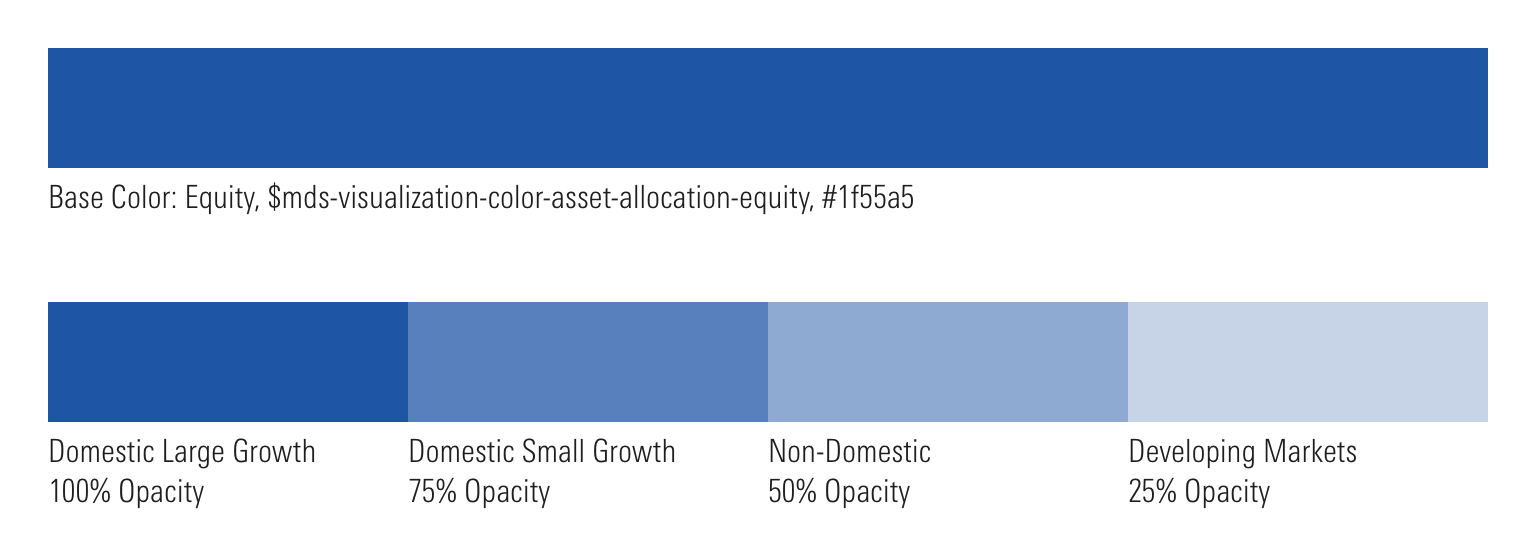
- Never apply these colors to type, as they don’t meet Accessibility guidelines.
Correlation
Use to show positive or negative correlation within a Correlation Matrix.
-
Positive$mds-visualization-color-correlation-positive#1f55a5
-
Negative$mds-visualization-color-correlation-negative#ef7622
Super Sectors
Use to represent data relating to Morningstar Super Sectors.
-
Cyclical$mds-visualization-color-sector-cyclical#ef7622
-
Sensitive$mds-visualization-color-sector-sensitive#1f55a5
-
Defensive$mds-visualization-color-sector-defensive#518428
- Sectors that underlie a larger Super Sector should inherit the color of the Super Sector. For example, Basic Materials would use the color ascribed to Cyclical.
- Never apply these colors to type, as they don’t meet Accessibility guidelines.
Sustainability Rating
Use to represent data related to the Morningstar Sustainability Rating.
-
Sustainability$mds-visualization-color-sustainability#1f55a5
Valuation
Use to represent under, fair, or over valuation.
-
Under$mds-visualization-color-valuation-under#00a8e1
-
Fair$mds-visualization-color-valuation-fair#e5efef
-
Over$mds-visualization-color-valuation-over#ef7622
- Never apply these colors to type, as they don’t meet Accessibility guidelines.
Performance
Use to show positive, neutral, or negative performance in visualizations.
-
Positive$mds-visualization-color-performance-positive#00af41DNP
-
Neutral$mds-visualization-color-performance-neutral#e5e5e5DNP
-
Negative$mds-visualization-color-performance-negative#ff0000DNP
- Never use for text as they do not meet accessibility guidelines. Use performance text color constants instead.
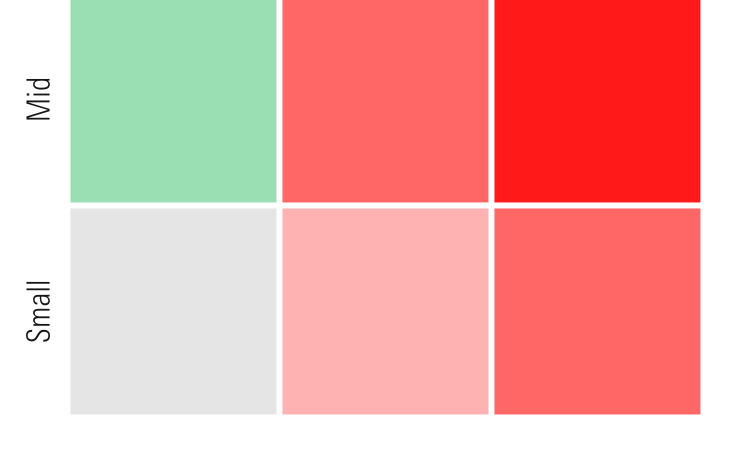
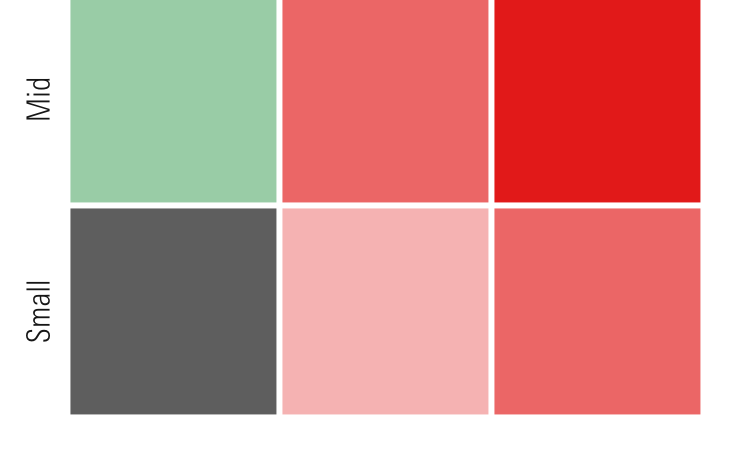
Generic Chart Colors
Use when creating visualizations that use chart colors in ways outside of those defined by existing color orders or meanings.
-
Red$mds-color-red-50#ff0000AA18
-
Maroon$mds-color-maroon-32#a50032AAA
-
Orange$mds-color-orange-54#ef7622DNP
-
Yellow$mds-color-yellow-48#f5c400DNP
-
Green$mds-color-green-34#00af41DNP
-
Dark Green$mds-color-dark-green-34#518428AA18
-
Teal$mds-color-teal-19#005f5fAAA
-
Cyan$mds-color-cyan-44#00a8e1DNP
-
Blue$mds-color-blue-38#1f55a5AAA
-
Violet$mds-color-violet-46#6a4c9eAA18
- The accessibility ratings for these colors represent their color contrast as text against a white background.
Anatomy
Charts are made up of four distinct structural elements: Y-axis, X-axis, Chart Area, and Legend. These modular pieces can be reconfigured based on the data being visualized. Charts should feature these elements in consistent, predictable places to brand them as Morningstar charts and ease interpretation. Reconfigurations of structural elements should be done to communicate meaning, i.e., placing a Y-Axis on the right for a Goal Based Chart, rather than for purely aesthetic reasons.
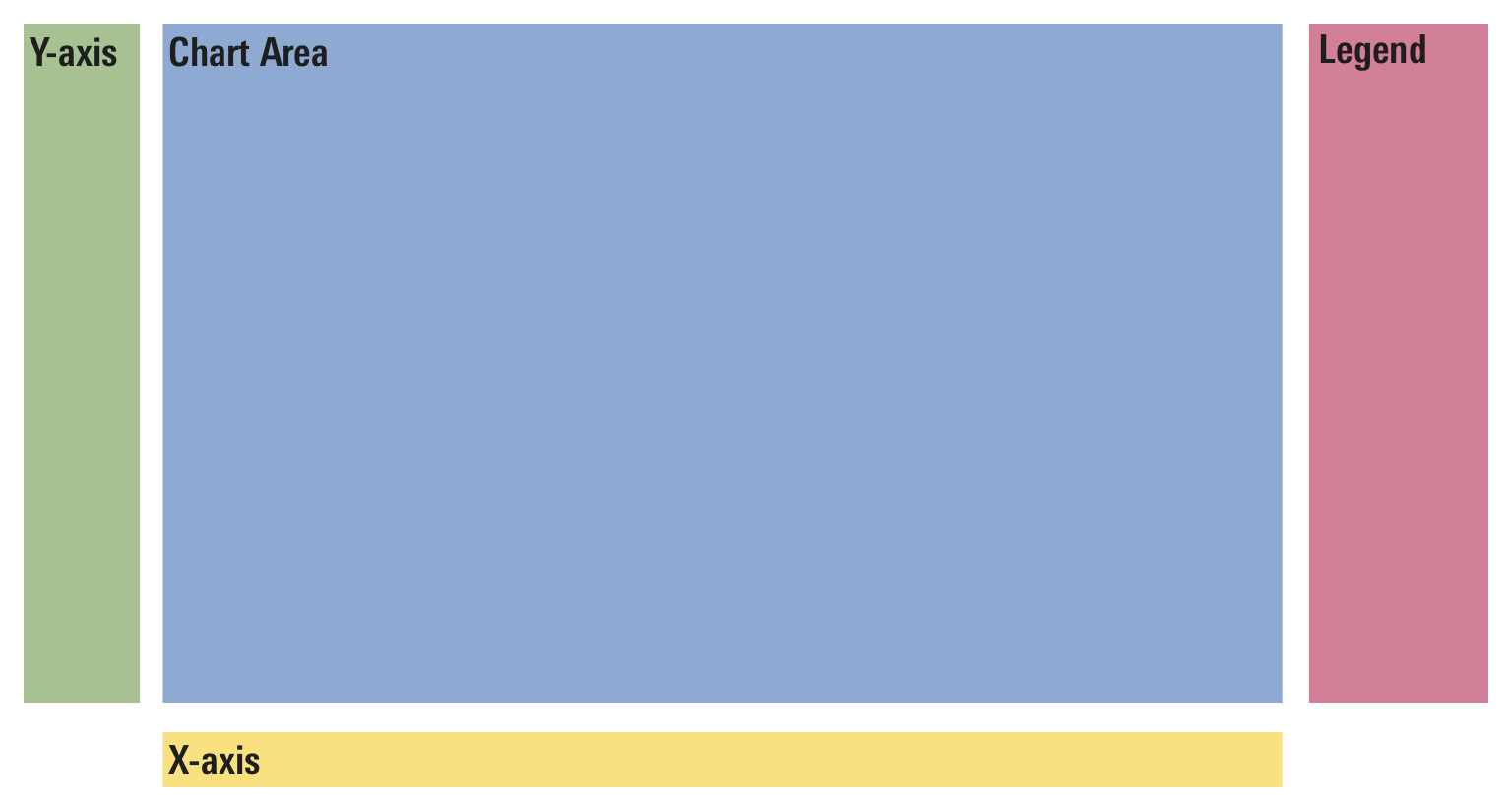 Default configuration of the four structural chart elements
Default configuration of the four structural chart elements
Examples
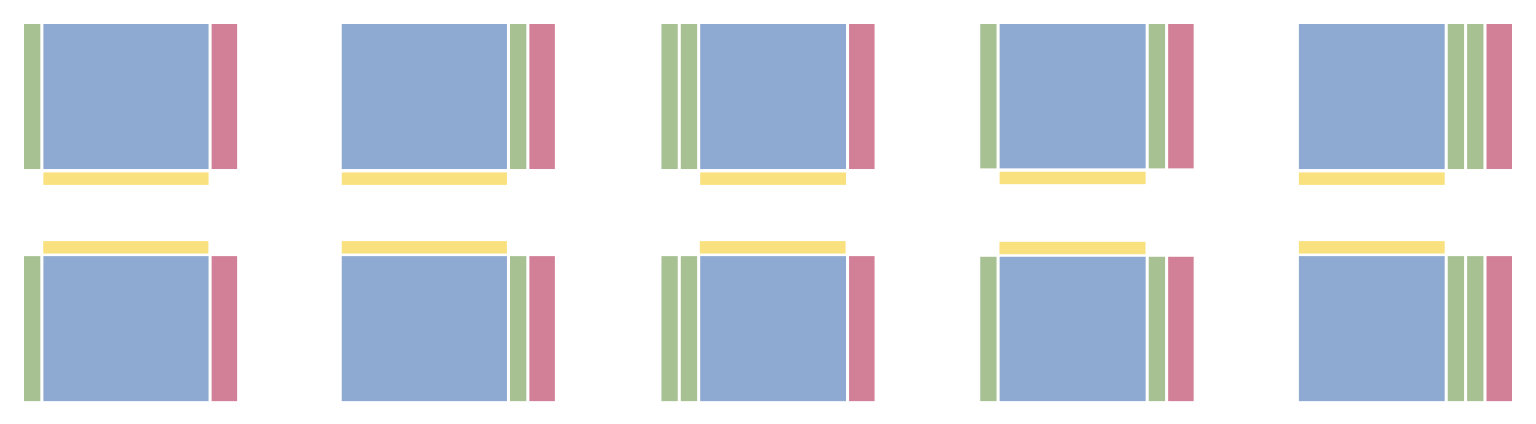 All of these configurations are technically possible. However, carefully consider whether or not deviation is necessary.
All of these configurations are technically possible. However, carefully consider whether or not deviation is necessary.
Editorial
- Aim for evenly spaced, rounded units (i.e., 10, 20, 30—not 6.5, 8.7, 10.3, etc.)
- Limit significant digits and use one or two decimal places in most instances.
- Label the starting point of axes.
- Use logarithmic, rather than linear, scale for price/growth charts.
- When appropriate, highlight relevant data and/or labels directly on charts to add richness, density, and precision.
- Use consistent formatting for dates and time periods.

